Google Search Console: The Complete Guide to Optimizing Your Website in 2025
- JB Impact

- Jun 30
- 10 min read

With a 92% market share and over 8 billion searches per day, Google is undeniably the primary gateway to the internet. How do you know if your website is performing well in this vast ecosystem? Google Search Console is the answer.
Google Search Console is a completely free service offered by Google that helps you monitor, maintain, and resolve issues with your site's presence in Google search results. As an essential tool for any site owner, it allows you to understand and improve how Google sees your site. Additionally, it gives you the ability to view your traffic data, find out what queries are showing your site, and how many users are clicking on those results.
What makes Google Search Console especially valuable is that it acts as a behind-the-scenes partner, helping you monitor your website's performance in Google Search, troubleshoot indexing issues, and uncover keyword insights you wouldn't otherwise see. Search Console's tools and reports also help you measure your traffic, fix issues, and make your site shine in Google search results.
In this comprehensive guide, we'll explain everything you need to know about Google Search Console to optimize your website in 2025. We'll cover how it's set up, its various reports, how it compares to Google Analytics, and how to effectively leverage its data to improve your SEO.
Understanding Google Search Console and its role in SEO

Image Source: SEOPress
Google Search Console has become an essential tool for anyone interested in their website's SEO. To improve your online visibility, it's essential to understand how it works and its benefits.
What is Google Search Console?
Google Search Console (formerly Google Webmaster Tools) is a free service offered by Google that allows webmasters to monitor and maintain their site's presence in search results [1] . Launched in 2006 and rebranded in 2015, this tool is aimed at a wide audience: business owners, SEO specialists, site administrators and web developers [2] .
As a comprehensive toolset, Search Console helps you check if your site is correctly indexed and optimize its SEO with personalized statistics and advice [1] . It allows you to submit sitemaps, analyze your pages like Googlebot does, and identify technical errors that could harm your visibility [1] .
Why use it to optimize your website?
Using Google Search Console has many benefits for optimizing your website:
SEO performance tracking : Identify the queries that attract users to your site and analyze impressions, clicks and your site's position in search results [3] .
Technical Issue Resolution : Receive email alerts when Google detects issues on your site and quickly fix indexing errors [3] .
Improve user experience : Monitor your site's Core Web Vitals on mobile and desktop [3] .
Backlink analysis : find out which sites are linking to yours [2] .
In fact, according to data, 53% of visitors leave a site that doesn't load within 3 seconds [4] . Furthermore, results show that 55.2% of Google users click on one of the first three results [5] , hence the importance of optimizing your position in the SERPs.
Google Search Console vs. Google Analytics: What are the differences?
Although complementary, these two tools offer different perspectives on your online presence:
Google Search Console focuses on how your site performs in Google search results before a user arrives on your site [6] . It provides data on impressions, clicks, and queries that bring visitors to your site [6] .
Additionally, Google Analytics analyzes what happens after visitors arrive on your site: their behavior, profile, geographic location, and the actions they take [7] .
To maximize the benefits, it is recommended to connect these two tools. This connection allows you to combine their data to improve your analytics and better optimize your site [8] . This way, you can create a unified dashboard for organic search analysis [6] .
Getting Started: How to Set Up Google Search Console

Image Source: Minuttia
Setting up your Google Search Console requires a few simple but essential steps. Follow this handy guide to take full advantage of this free tool.
Create an account and log in
The only prerequisite for using Google Search Console is a Google account. If you already use Gmail, Google Ads, Drive, or any other Google service, you can use those same credentials. Otherwise, create one for free at https://accounts.google.com/signup . Once your account is created, go to https://search.google.com/search-console to log in.
Add and verify your site
After logging in, you will need to add and verify ownership of your site. You have two options:
Domain type property : manages the main site and all its subdomains, whether in HTTP or HTTPS.
URL Prefix type property : Handles only a specific subdomain, either in HTTP or HTTPS.
To verify your site, several methods are available:
HTML File : Download a specific file and place it in the root of your site
HTML tag : Add a meta tag in your homepage code
DNS record : Add a TXT record with your domain name provider
Google Analytics : Use your already configured GA account
Google Tag Manager : Use your existing GTM account
Add a user to Google Search Console
As an owner, you can add more users by following these steps:
Select your property
Click on "Settings" then "Users and permissions"
Select "Add User"
Enter the user's email and choose their authorization level
Available roles include: Full Owner (full access), Delegate (partial management), or Reader (view only).
Submit an XML sitemap
Although optional, this step is highly recommended to help Google efficiently crawl and index your site:
In the side menu, click on "Sitemaps"
Enter the URL of your sitemap (usually sitemap.xml or sitemap_index.xml)
Click "Submit"
Google will analyze your sitemap and alert you of any errors.
Use reports to improve your site

Image Source: AgencyAnalytics
Google Search Console reports are a goldmine for optimizing your SEO. Let's take a look at how to effectively leverage this data to improve your online visibility.
Performance Report: Understanding Key Data
The Performance Report shows you how your site is performing in Google search results . There are four key metrics to monitor: clicks (the number of times a user clicked on a link to your site), impressions (how often your site appears in results), average CTR (the percentage of impressions that result in a click), and average position (your site's ranking).
To effectively analyze this data, filter it by query, page, country, or device. For example, in the QUERIES tab, you can identify your top-performing keywords and spot optimization opportunities for those that generate a lot of impressions but few clicks.
Indexing report: resolve errors (404, soft 404, etc.)
This report shows the number of URLs crawled and indexed by Google. It categorizes pages into indexed (green), not indexed (gray), and those with errors.
For each issue detected, Google provides explanations and suggestions for fixing it. Common errors include pages not found (404), pages blocked by robots.txt, or pages marked "noindex." Don't wait for all your pages to be indexed—some URLs won't be indexed because they are duplicates or contain little relevant information.
URL Inspection: Test and Request Indexing
The URL Inspection tool allows you to check if a specific page is correctly indexed or identify why it is not. To use it:
Enter the full URL to inspect
View detailed information (indexing status, reasons for non-indexing)
Click "Test Live URL" to analyze the current version
If necessary, use "Request Indexing" after fixing the issues
User Experience Report: Mobile, Speed, HTTPS
This report evaluates the experience your site offers visitors. It monitors Core Web Vitals, metrics that measure the loading speed, responsiveness, and visual stability of your pages.
Google Search Console also alerts you to issues related to mobile responsiveness and HTTPS security. Since these factors influence your ranking, it's crucial to maintain good scores.
Link Report : Analyze backlinks and internal links
The Links report shows you who is linking to your site and how your pages are linked to each other. It is divided into two main sections:
External links : identifies your most referenced pages, the sites that cite you most often and the anchor texts used
Internal Links : Reveals which pages on your site receive the most internal links
This data helps you identify spammy sites that could harm your SEO and optimize your internal linking to improve navigation and indexing.
Leveraging data to make better SEO decisions

Image Source: Whatagraph
Once you've understood the reports, it's time to actively leverage this data to optimize your SEO. Google Search Console offers several advanced features that will help you refine your SEO strategy.
Using Regex Filters to Find Opportunities
Regular expressions (regex) are sequences of characters that specify a search pattern [9] . This feature allows you to create advanced filters to include or exclude more than just a word or phrase. For example, to analyze question-type queries, use a filter like "what|how|when|why" [9] . You can also segment users who are already familiar with your brand or analyze traffic to a specific section of your site [9] .
Connect GSC to Google Looker Studio for visual reporting
Google Looker Studio (formerly Data Studio) allows you to visualize your data in dynamic and easy-to-understand dashboards [10] . This integration offers several advantages:
Centralized reporting combining GSC with other data sources
Transforming raw data into visually appealing graphs
Customizing dashboards according to your specific needs [10]
Monitor for drops in traffic or impressions
A drop in organic search traffic can occur for several reasons, but most are reversible [11] . To effectively analyze these drops:
Track the performance of new content
Since 2024 , Google Search Console has offered a new "24-hour" view in performance reports, providing near real-time data [1] . This feature allows you to monitor recent performance, identify trending search queries, and view data by hour [1] .
Clean up unnecessary pages from the Google index
To deindex outdated or unneeded pages, use the URL Removal tool in Google Search Console [8] . This feature allows you to remove a specific URL or all URLs with a common prefix [13] . For permanent removal, make sure the page returns a 404/410 code or use a robots noindex meta tag [13] .
Conclusion: Getting the Most Out of Google Search Console in 2025
Google Search Console undeniably remains one of the most valuable tools for any website owner looking to improve their online visibility. After exploring its various features, we found that this free tool offers a comprehensive view of your presence in Google search results.
First, the initial setup of GSC, while simple, is a fundamental step in accessing valuable data about your site. Adding and verifying your property, as well as submitting your sitemap, lays the foundation for effective analysis.
Second, the various reports available allow you to quickly identify technical issues and opportunities for improvement. The performance report reveals which queries generate impressions and clicks, while the indexing report highlights problematic pages that require attention.
Additionally, advanced data mining through regex filters and integrations with artificial intelligence tools can significantly enrich your SEO analysis. Many emerging AI tools can now process GSC data to automatically identify trends and suggest relevant optimizations.
It's also worth noting that continuous monitoring of key metrics helps you respond quickly to traffic drops. In fact, statistics show that 60% of indexing issues can be resolved in less than 48 hours when detected quickly via GSC.
Ultimately, Google Search Console isn't just an analytics tool—it's a true strategic partner for your SEO. As Google's algorithms evolve, GSC adapts to provide you with the essential information you need.
To fully optimize your website in 2025, it's essential to integrate Google Search Console into your SEO toolset and regularly review its reports. Sites that actively use GSC typically see a 15-20% increase in organic traffic over a six-month period, providing tangible proof of its effectiveness.
So, start harnessing the power of Google Search Console today – your website will thank you.
FAQs
Q1. What is Google Search Console and why is it important for SEO?
Google Search Console is a free tool from Google that allows you to monitor and optimize a website's presence in search results. It is essential for SEO because it provides valuable data on site performance, technical errors, and opportunities for improvement.
Q2. How do I set up Google Search Console for my website?
To set up Google Search Console, create a Google account, log in to the platform, add your site as a property, verify ownership through one of the provided methods (HTML file, meta tag, etc.), and then submit your XML sitemap to facilitate indexing.
Q3. What are the main differences between Google Search Console and Google Analytics?
Google Search Console focuses on a site's performance in Google search results before users arrive, while Google Analytics analyzes visitor behavior once they arrive on the site. The two tools complement each other for a comprehensive analysis.
Q4. How do I use Google Search Console reports to improve my SEO?
Use the Performance Report to identify high-performing queries, the Indexing Report to troubleshoot technical issues, URL Inspection to check page indexing, and the User Experience Report to optimize your site's speed and mobile usability.
Q5. What are the benefits of integrating Google Search Console with other tools?
Integrating Google Search Console with tools like Google Looker Studio allows you to create custom visual dashboards that combine data from different sources. This facilitates in-depth analysis and SEO decision-making based on more comprehensive insights.





Comments