How to Post a Review on Google in 2025: A Quick and Easy Guide
- JB Impact

- Jun 16
- 9 min read

Google reviews now dominate consumer purchasing decisions. Data confirms this: 99.9% of buyers consult reviews before making any purchase, demonstrating their direct impact on our digital economy.
Want to share your customer experience or learn how to leave a review on Google? This guide will walk you through each step. The numbers speak for themselves: 92% of customers check reviews before visiting a business, and 89% of internet users use Google listings to evaluate a business. Google is the gold standard in this sector, with a 65% increase in reviews published in 2020.
We'll show you exactly how to leave a review on Google in 2025, from your desktop or phone. You'll also discover our techniques for writing effective reviews and managing your existing comments.
Why posting a Google review is important in 2025

Image Source: IconScout
Posting a review on Google in 2025 goes far beyond simply sharing an opinion. These digital testimonials directly shape the local economy and consumer behavior.
Google reviews influence purchasing decisions
Consumers routinely check reviews before making any purchase or visit. Statistics show that 93% of consumers base their purchasing decisions on online reviews [2]. This influence is growing: 88% of customers give as much credence to Google reviews as to recommendations from friends and family [2].
Here are the key consumer behaviors:
83% must read Google reviews before making any decision [2]
Ratings between 4.2 and 4.5 stars inspire more confidence than a perfect 5/5 [1]
Only 13% of customers consider businesses rated 1 to 2 stars [2]
This data demonstrates that each Google review has a tangible influence on the purchasing choices of other consumers.
Impact on local visibility and SEO
Google reviews are a major local SEO factor. They directly affect 15% of rankings in geolocated searches [3]. Google favors businesses that regularly receive positive reviews, improving their position in the results [3].
Our analyses show measurable impacts:
Conversions: Every 10 new reviews increase conversion rate by 2.8% [1]
Freshness: 85% of consumers ignore reviews that are more than three months old [1]
SEO Content: Recent reviews enrich SEO with natural keywords [1] and provide unique content for Google indexing [4]
Strengthen the credibility of a company
Reviews create a “trust funnel” for businesses [5]. This digital credibility directly attracts more potential customers.
The confidence thresholds are precise:
59% of consumers require at least 20 reviews to trust a rating [2]
Local top 3 businesses have an average of 47 reviews [1]
56% of customers prefer brands that respond to their reviews [2]
The financial impact is tangible: a one-star improvement generates a 5 to 9% increase in revenue [6]. Leaving a Google review therefore becomes a direct economic lever for local businesses.
Steps to Leave a Review on Google from a Computer

Image Source: EmbedSocial
Posting your first Google review from a desktop requires a few simple steps. Here's our easy method for sharing your customer experience in just a few minutes.
1. Search the company on Google
First, log in to your Google account from your browser. Without this login, you will not be able to post a review.
Two approaches work perfectly:
Type the name of the establishment directly into Google
Use Google Maps and search for the business in the search bar
Choose the method that suits your browsing habits.
2. Access the Google Business listing
Now locate the establishment's file:
On Google: the file appears to the right of the search results
On Google Maps: information appears in the left panel
This sheet brings together all the essential data: address, opening hours, telephone number and reviews section.
3. Click on 'Write a review'
Find the button to leave your comment:
Google Search: Scroll down to the "Reviews" section and click "Write a Review"
Google Maps: Navigate to the reviews and click "Write a Review"
A login window will open if you are not already logged in.
4. Rate and comment
Please rate your satisfaction from 1 to 5 stars. Click on the appropriate number of stars.
The text box then opens to detail your experience. Write a specific and constructive review. Detailed reviews help other users and the business more.
5. Add photos (optional)
Enrich your review with images:
Locate “Add photos or videos” under your comment
Select your images from the computer
Use drag and drop to import directly
Photos confirm your visit and provide a visual preview for future customers.
6. Publish the notice
Check your rating, comment and photos before final publication:
Click "Publish" to submit your review
Your comment appears publicly under your name
Your review will remain visible on Google Maps until deleted. You can edit it later if necessary.
Every authentic review contributes to the digital ecosystem of local businesses. Your testimonials guide other consumers while providing valuable feedback to professionals.
How to post a Google review from a mobile device

Image Source: Podium
Is your smartphone with you everywhere you go? Perfect for leaving a real-time Google review! Two effective methods allow you to share your experience directly from your phone.
1. Use the mobile browser
Your mobile browser becomes your instant review publishing tool:
Open your browser and type the business name into Google. The business profile will appear at the top of the search results.
Scroll down to the reviews section and tap the number of stars you want. The rating interface will load immediately. Write your review, then tap "Publish" to finalize your review.
2. Use the Google Maps application
Google Maps offers a mobile-optimized experience for reviews:
Launch the Google Maps app and search for the business. The profile will appear at the bottom of your screen. Swipe up to access the full details.
Locate the "Reviews" section among the available tabs. Tap it to directly access existing reviews and create your own.
3. Add a rating and comment
Rate your satisfaction by clicking on the stars (1 to 5 stars).
The text field opens automatically. Detail your experience accurately - your words will guide future customers in their decisions.
4. Add photos if necessary
Photos reinforce the impact of your testimony:
Tap "Add photos and videos" below your comment. Select images from your mobile gallery. Multiple photos can be added at once to illustrate your experience.
Review your content, then click "Publish" to share your review with photos.
Tips for writing a good Google review

Image Source: Ninja Tables
Writing an effective Google review goes far beyond a simple star rating. Forbes reveals that 88% of customers consult online reviews before choosing a business [7]. Here's how to create a testimonial that really matters.
Be specific and honest
Your Google review should reflect your real-life experience [7]. Forget vague comments like "It was good" - instead, be more detailed about your experience. Mention the specific products or services you used and include the dates if possible [8]. This detail can effectively guide other users in their choice [9].
Mention the positive and negative points
Balanced reviews gain credibility. Customers are more trusting of a combination of positive and negative reviews [10]. Stay fair and objective, without going overboard – neither too harsh nor overly positive [11]. For a negative review, always offer suggestions for improvement to the company [8].
Use a respectful tone
A disappointing experience never justifies aggressive language [12]. Maintain a courteous and professional tone, even in disappointment [9]. Avoid vulgar expressions - they harm the credibility of your review. Interestingly, 39% of consumers expect a personal greeting from the company after a critical comment, 29% an explanation and 17% an apology [13].
Add useful details for other customers
Make your review truly useful by including:
Information about the quality of service, atmosphere or product [14]
Concrete details: reception, delivery times, payment facilities [12]
Photos that reinforce the credibility of your testimony [12]
These elements enrich your review while helping the business progress. Detailed reviews with photos also boost the establishment's SEO [15].
Remember: A well-constructed review helps other consumers make informed choices and provides businesses with valuable feedback to improve their services.
Edit, delete, or share a Google review

Image Source: NetReputation
Your opinion of a business can change over time. Google lets you manage your published reviews. Here's how to quickly adjust, delete, or share your comments.
How to edit an existing review
Want to adjust your review or change your rating? Editing a Google review takes just a few clicks.
On your computer, open Google Maps and log in. Click the three-line menu in the top left corner, then "Your Contributions." In the "Reviews" tab, locate your comment and click the three dots. Select "Edit Review" to adjust your rating or text.
On mobile, the process remains simple: open Google Maps, tap "Contribute," then "View your profile." Go to the reviews, find the one you want to edit, tap the three dots, and select "Edit review."
Delete a review you wrote
Prefer to remove your review completely? Google offers that option. Your review remains visible on Google Maps until you delete it.
On a computer, follow the same path: Google Maps > Menu > Your contributions > Reviews. Click the three dots next to the review in question and choose "Delete review."
On mobile, the process is the same as editing, but you select "Delete" instead of "Edit Review." Only the author of a review can delete it; businesses cannot directly delete customer comments.
Share a review via link or social media
Have you written a helpful review you'd like to share? Google allows you to share your feedback through a variety of channels.
Find your review in your contributions and look for the share option, represented by a dedicated icon. You'll get a direct link to your review or can share it directly on your social networks.
This feature is useful for recommending a business to your contacts while showing your personal experience, or for promoting establishments that you like.
Conclusion
In summary: Google reviews, an essential tool in 2025
You now have a comprehensive understanding of Google reviews and their critical impact on the digital ecosystem of 2025. These testimonials directly influence purchasing decisions, boost business visibility, and build credibility.
Posting a review? It's become child's play from your computer or smartphone. It only takes a few clicks to share your experience and guide other customers. Balanced, accurate, and respectful reviews provide maximum value to consumers and businesses.
Google offers you complete flexibility: edit or delete your reviews as your opinion evolves. This ensures your feedback always remains relevant and true to your real-life experience.
Every constructive review you leave makes a real difference in improving the services we all use. Companies adjust their offerings based on this feedback, and future customers benefit from valuable information to help them make informed decisions.
Share your experiences regularly! Google reviews represent your most accessible and democratic voice in today's digital world.
FAQs
Q1. How can I leave a review on Google in 2025?
To leave a review, search for the business on Google or Google Maps, click "Write a Review," assign a star rating, write your review, and add photos if desired. Finally, click "Publish" to share your review.
Q2. Why is it important to publish Google reviews in 2025?
Google reviews strongly influence purchasing decisions, improve local visibility, and build credibility. They play a crucial role in local SEO and can even impact a business's revenue.
Q3. What are some tips for writing a helpful Google review?
Be specific and honest in your description, mention both positive and negative points, use a respectful tone, and include useful details like the quality of service or the atmosphere. Don't hesitate to include photos to strengthen the credibility of your review.
Q4. How can I edit or delete a review I've already posted?
Sign in to your Google account, go to your contributions on Google Maps, find the review in question, click the three dots next to it, and then choose "Edit review" to update it or "Delete review" to delete it completely.
Q5. What if I can't post a review on Google?
Check that your Google account information is up to date and that you have the necessary permissions. Also, make sure you follow Google's review guidelines. If the problem persists, it may be a temporary technical issue.



Jangan lewatkan Promo terbaru kabar4d yang lagi ramai!